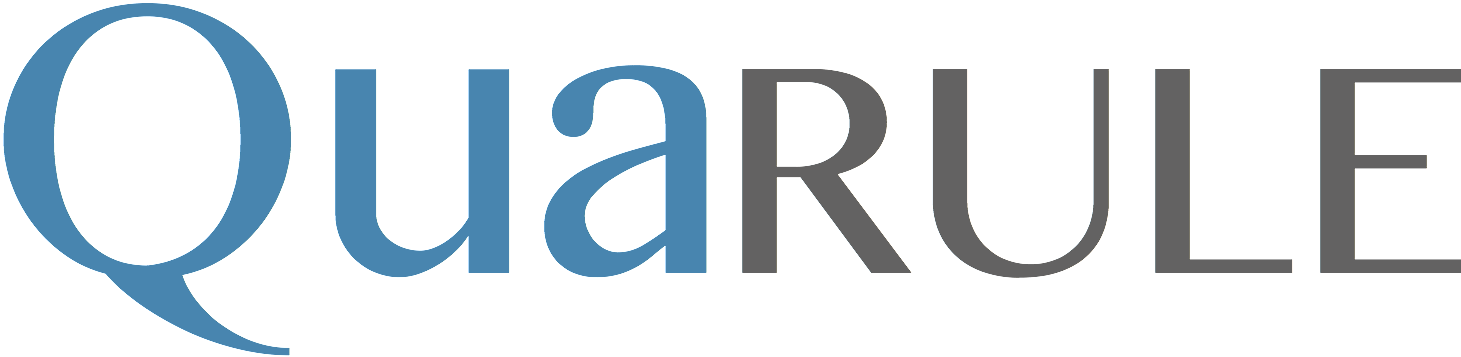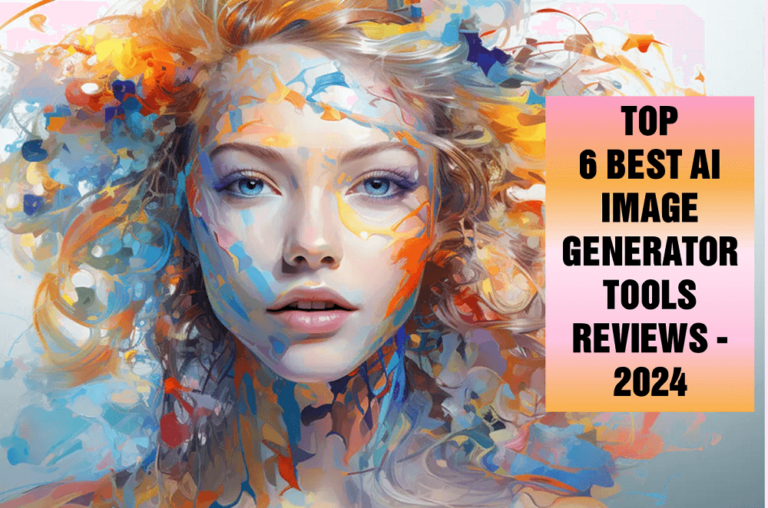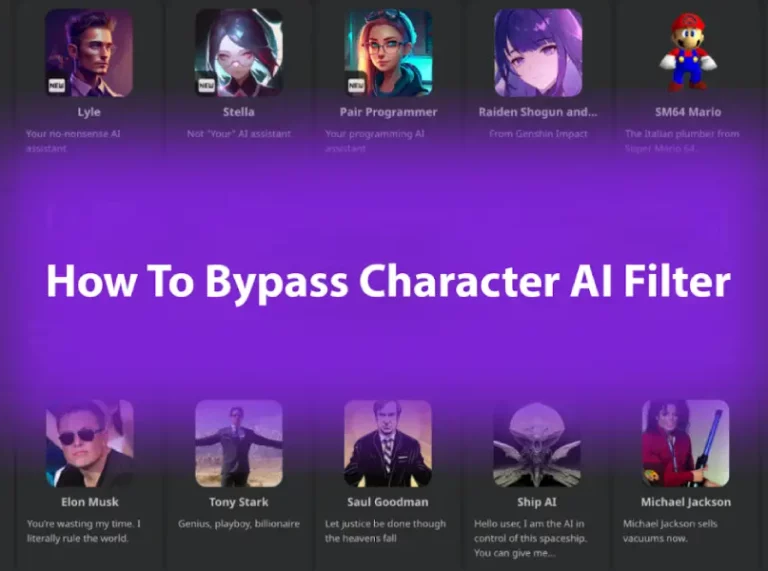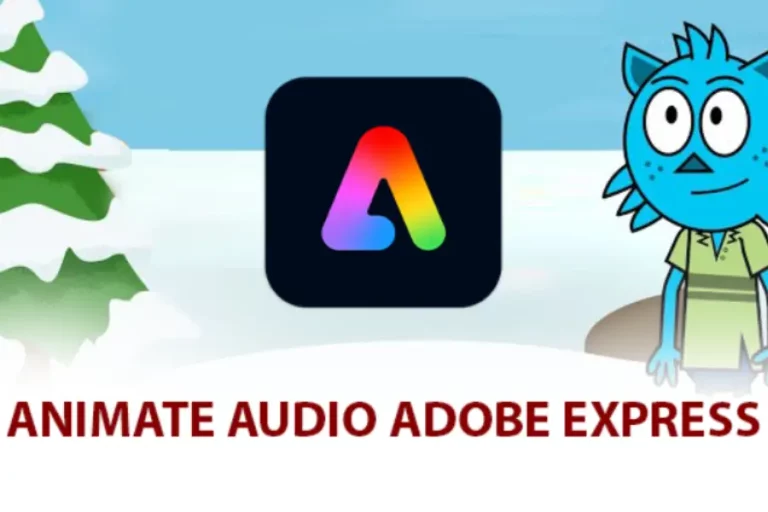How To AI Upscale Video: Step-By-Step Instructions
Upscaling video using artificial intelligence (AI) has become increasingly popular in today’s digital age. However, learning how to upscale video using AI can be daunting for those new to this technology. How to AI upscale video and get the most out of your content? Let’s read on!
What Is AI Video Upscaling?
AI video upscaling is a technique that involves creating more image data to fill in gaps and add more detail to a video, resulting in a higher-quality image.
It is achieved through machine learning which can analyze and improve the quality of the image.
AI upscaling involves training an algorithm to identify patterns and details within an image. It will use that knowledge to enhance the overall image quality, making videos have a higher resolution.
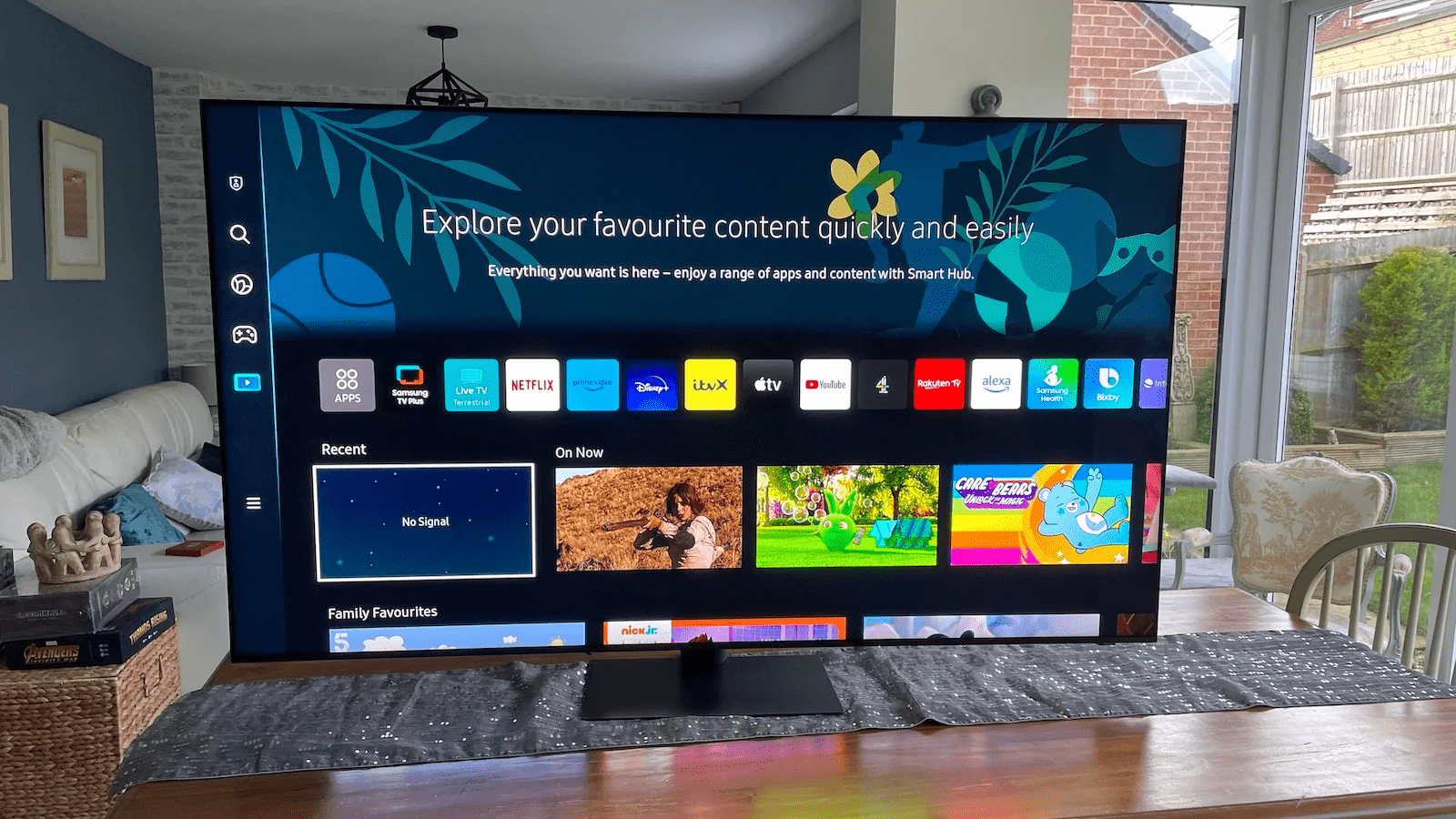
How To AI Upscale Video?
There are many tools available that help you level up your content, such as VideoProc, PikaVue DVDFab, and more. Here are the detailed steps for each tool to get the job done.
With VideoProc Converter
- Step 1: Download and run the app on your device.
- Step 2: Import the clip you want to upscale by clicking the ‘+Video’ button on the main interface.
- Step 3: Edit it using the app’s built-in editing tools. These tools allow you to perform basic editing tasks such as cropping, trimming, adding effects, and more.
- Step 4: Select the ‘Target Format’ dropdown menu and choose the 4K H264 or 4K H265 Video format option.
- Step 5: Save the video by clicking the ‘Run’ button.
With PikaVue
- Step 1: Register a PikaVue account, then visit the Dashboard.
- Step 2: Choose the ‘Upload’ button on the menu to import your video. You can also drag and drop the file into the software window.
- Step 3: Choose a resolution of at least 864 x 480 pixels and a duration of 300 seconds. The video file should be encoded in H.264 or H.265 codec format.
- Step 4: Adjust the upscaling quality slider to the setting above the ‘Realistic’ scale.
- Step 5: Choose the ‘Upload’ button to save the upscaled video.
Read more: Is It Legal To Use AI Video
With DVDFab Enlarger
- Step 1: Install and launch PikaVue on your computer.
- Step 2: Click on the ‘Converter’ button.
- Step 3: Import the source video by dragging it on the editor dashboard.
- Step 4: Choose the Output format (4K MP4, Standard, or Premium).
- Step 5: Click the ‘Start’ button to begin upscaling.
- Step 6: Preview the upscaled video to see the improvements in quality.
- Step 7: Click the ‘Save’ button and choose ‘OK’ to finish the process.
AVCLabs Video Enhancer AI
- Step 1: Install and launch the software on your computer.
- Step 2: Click the ‘Add Video’ button to import the clip to upscale.
- Step 3: Select the output settings for your upscaled videos, such as the resolution and the format.
- Step 4: Choose the AI upscaling option (Standard, Ultra, or Standard).
- Step 5: Click the ‘Start Processing’ button to upscale the clip automatically.
- Step 6: Save the upscaled clip.
Note: The AI upscaling process may take some time to complete depending on the length and resolution of the clip. Wait for the process to complete.
Read more: Can AI Create Youtube Videos
Topaz Video Enhancer AI
- Step 1: Download and install Topaz Video Enhancer AI.
- Step 2: Run the application and click the ‘Open Video’ button to select the source clip you want to work on.
- Step 3: Choose the output format (.mkv, .mp4, .mpeg, .webm, etc.), resolution (4K or 8K), and frame rate of the upscaled video.
- Step 4: Click on the ‘Preview’ button to see how your clip will look after it has been upscaled.
- Step 5: Click the ‘Export’ button to save the upscaled video to your computer.
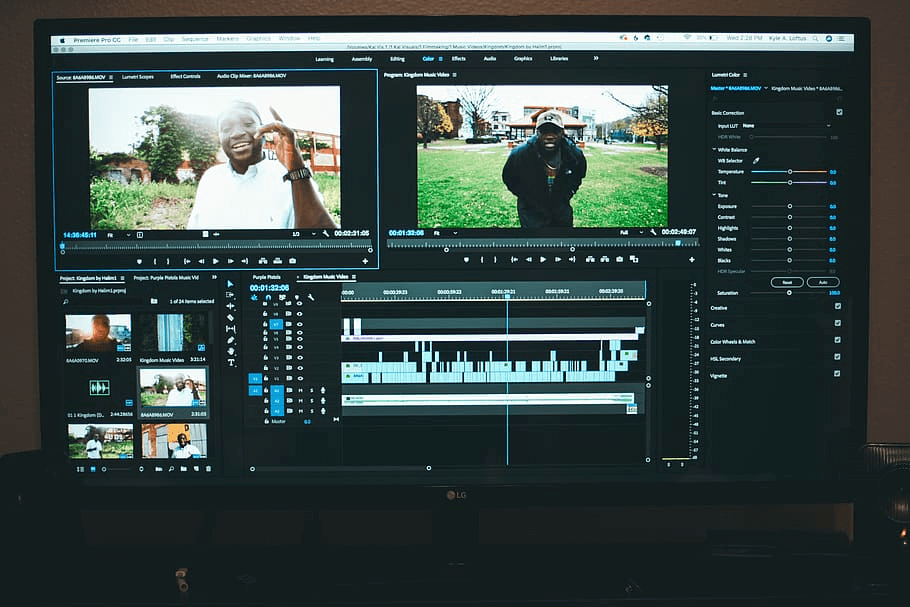
What Are The Benefits Of Using AI Video Upscaling Tools?
One of the most significant benefits is leveling up from low-resolution videos to higher resolutions without losing too much detail. This can be especially useful for vintage or older footage where the original quality is low.
Next, AI upscaling tools can also improve the sharpness and clarity of videos by removing noise and smoothing out imperfections. Thus, these tools will enhance the viewing experience by providing clearer, more detailed, and higher-resolution content.
Read more: Magisto Reviews
Conclusion
How to AI upscale video? You can do it with VideoProc Converter, PikaVue, DVDFab Enlarger, AVCLabs Video Enhancer AI, or Topaz Video Enhancer AI.
Download them and follow the steps above to complete upscaling your clip; Don’t worry! All the steps are straightforward, so they shouldn’t take you much time.
Thank you for reading!
FAQ
- Can 720p video be upscaled to 4K?
Yes. 720p can be upscaled to 4K using AI upscaling techniques. However, the output video may not be as sharp and detailed as the source 4K content because upscaling cannot create new content that was not present in the original footage.
- Is upscaled 1080p better than 4K?
No. Native 4K content is superior to upscaled 1080p as it contains more pixels, providing sharper and more detailed images. Native 4K content can also take advantage of the full range of colors, providing a more immersive viewing experience.
- What is the cost of AI upscaling video?
The cost of AI upscaling video can vary depending on the software or service used. Some AI upscaling tools offer a one-time purchase or subscription-based pricing model, while others charge per minute or hour of video processing.