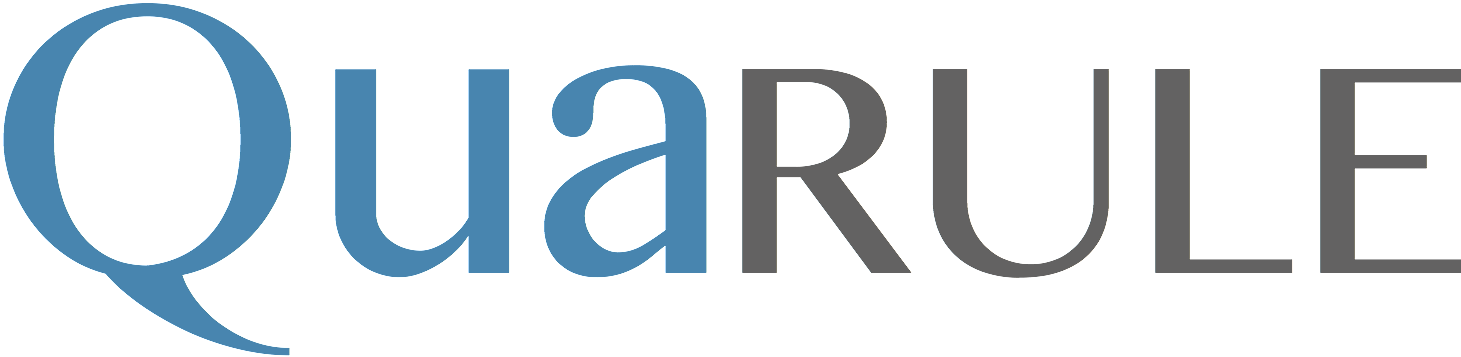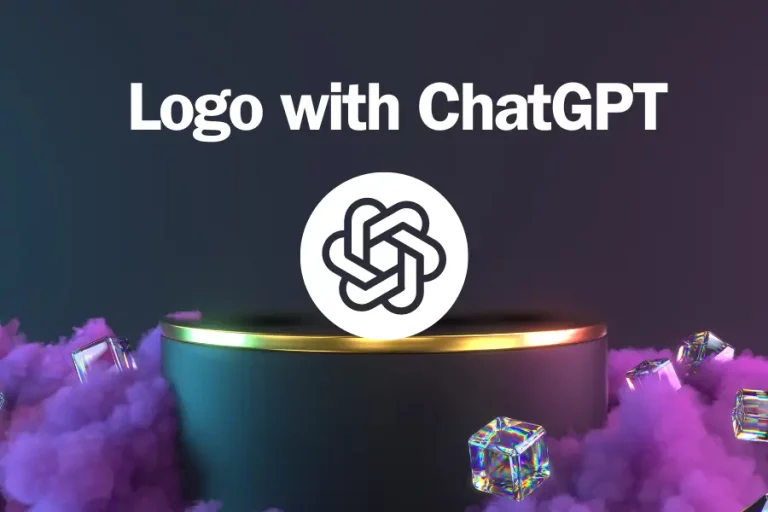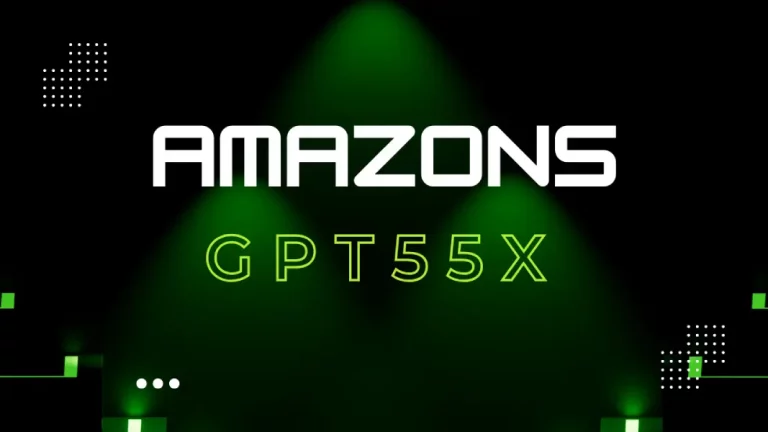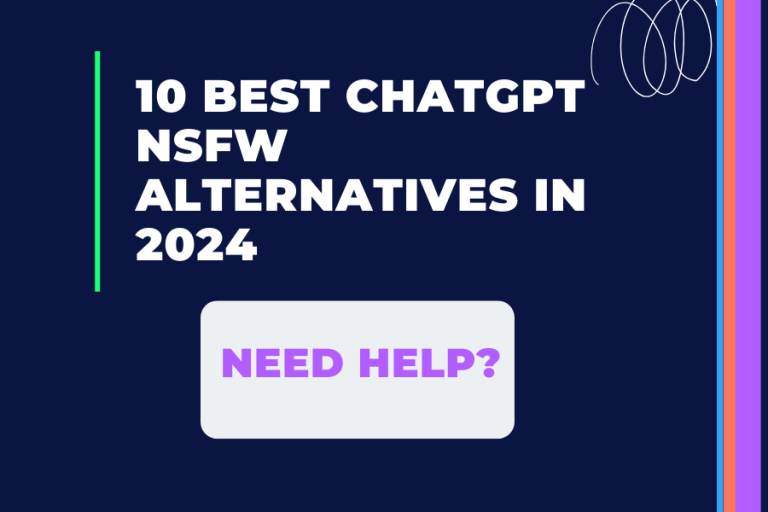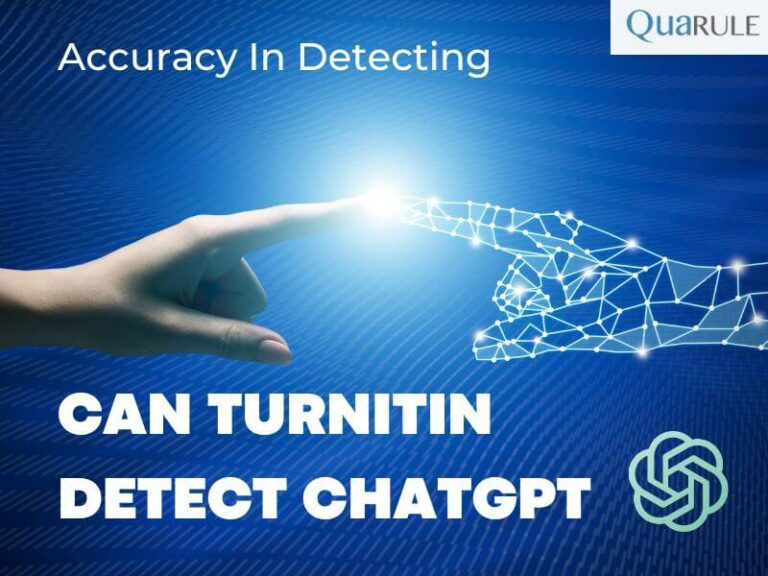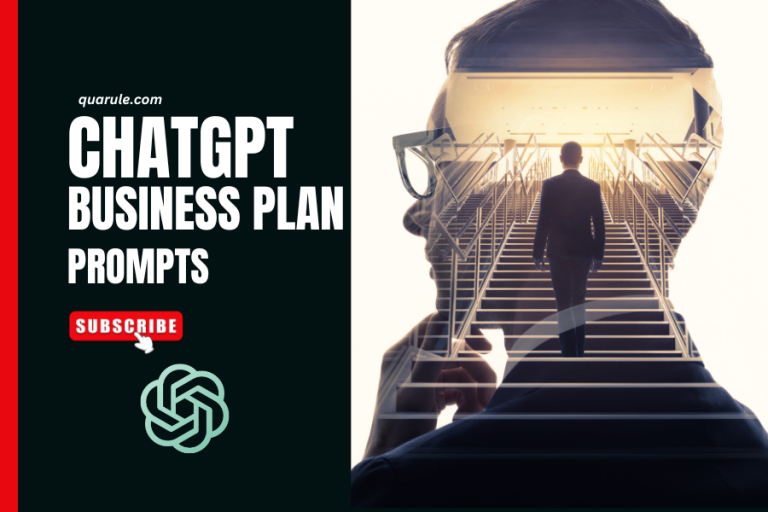ChatGPT Login: Your Easy Guide to Getting Started
The cutting-edge AI-driven conversational tool ChatGPT has become a vital resource for companies looking to expand, improve their marketing tactics, and rank higher in search engine results. ChatGPT uses natural language processing to enable interactive consumer interactions that raise brand awareness and improve customer satisfaction. Its capacity to provide replies that are human-like in real-time encourages deep interactions with users, which eventually raises conversion rates and enhances return on investment. By offering personalized material and insights, increasing website visibility, and improving search engine rankings, ChatGPT for SEO is a vital tool in the field of search engine optimization. With its diverse uses across a range of industries, ChatGPT is a vital component for companies looking to prosper in the ever-changing digital world of today
To start using ChatGPT, you first need to sign in.
This guide gives you clear steps to make sure you can sign into ChatGPT without trouble. It talks about usual problems and how to solve them.
Kick off your ChatGPT journey feeling sure.
How to Setup a ChatGPT Account
First off, like I mentioned, you have to make an account before you can start chatting with ChatGPT. To do this, just click the “Sign Up” button on the OpenAI Chat page.
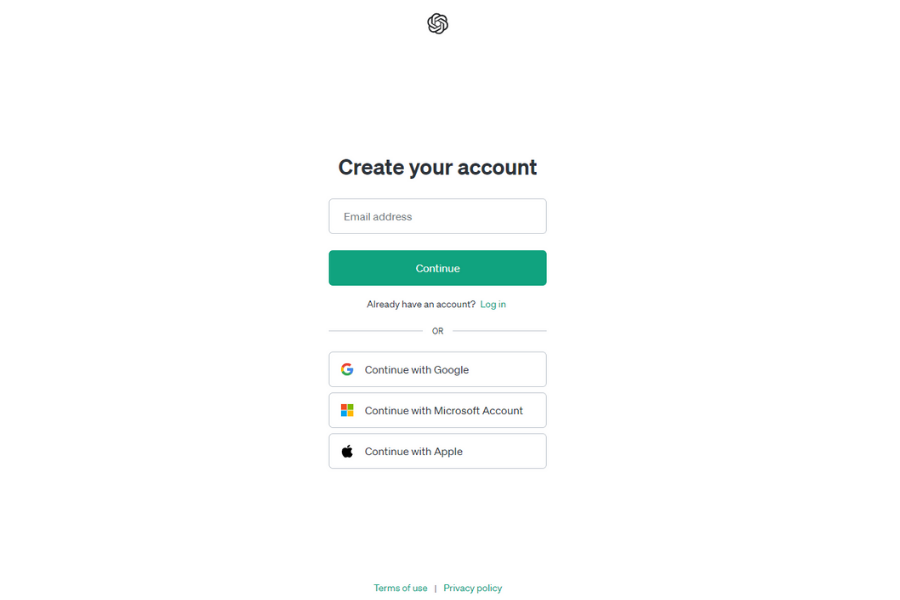
You can sign up the old-school way by typing in your email and making up a password. If you pick this path, check your email for a confirmation link. Make sure you can get into the email you used to sign up.
But, a quicker way is to click the “Continue with Google” or “Continue with Apple” buttons. These let you sign in with your existing Gmail or Apple email. You might still need a password, but it’s simpler than remembering lots of different logins. Plus, it’s safer from hackers.
ChatGPT Login Guide
Getting to the Chat GPT login page is easy.
Just head to the official Chat GPT site or type in chat.openai.com/auth/login directly
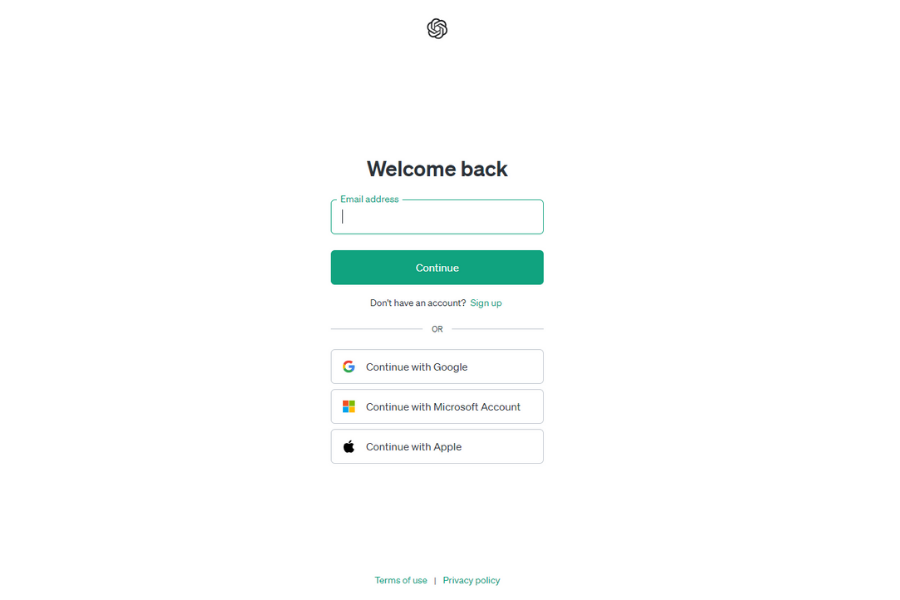
If you’ve got an account set up, hit the “Log in” button and follow the sign-in steps. It’ll look a lot like the image shown:
Type in your email and password then press “Continue.” Or, if you use a Gmail, Microsoft, or Apple account, click those buttons instead. These options are usually safer and simpler, especially if you already have one of these big company accounts.
After you log in, you’re ready to start chatting with ChatGPT!
How to Login to OpenAI Playground
Here’s how to sign into OpenAI Playground:
- Visit the OpenAI Playground site at https://beta.openai.com/playground.
- Click on “Log in” at the top right of the page.
- Type your email and password where it asks.
- Then, hit “Continue.”
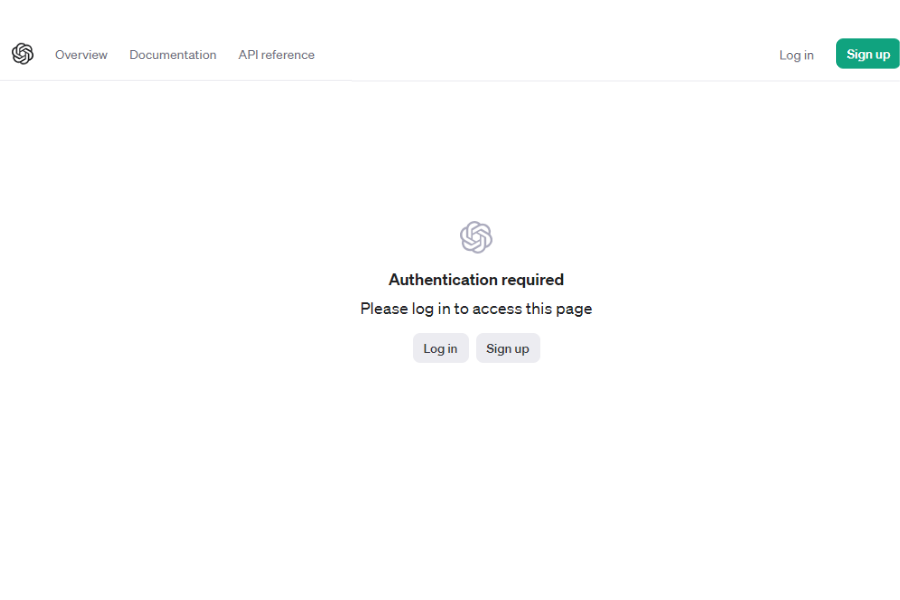
If you don’t have an OpenAI account yet, just click “Sign up” on the login page to make one.
How to Reset Your ChatGPT Password
Resetting your password is simple. Here’s how you do it:
- Visit https://chat.openai.com/auth/login?next=/chat.
- Click on “Login.“
- Type in your email address.
- Click on “Forgot password?“.
- Wait for an email with a link to reset your password.
- Open the email, click on the link, and set up a new password (it’s a good idea to write this down or save it in your Chrome/Apple passwords).
- Head back to the login page, follow the steps, and use your new password to log in.

If you don’t get an email to reset your password, it could be because you originally signed in using Google or Microsoft. If that’s the case, try logging in with those services after attempting the password reset.
How to Get OpenAI API access
Getting access to the OpenAI API is straightforward. Here’s a step-by-step guide:
- Visit the OpenAI website and look for the API section, or directly go to https://openai.com/api/.
- Sign up for an account if you don’t already have one. You’ll need to provide some basic information like your name and email address.
- Once you have an account, log in and navigate to the API access page.
- Apply for API access by filling out the form with details about how you plan to use the API. OpenAI reviews these applications to ensure responsible use.
- After submitting your application, wait for approval from OpenAI. This can take some time as each application is reviewed individually.
- Once approved, you’ll receive an email with further instructions and your API key. This key allows you to make requests to the API.
- Finally, follow the documentation provided by OpenAI to start using the API. The documentation will guide you through making your first request and understanding the API’s capabilities.
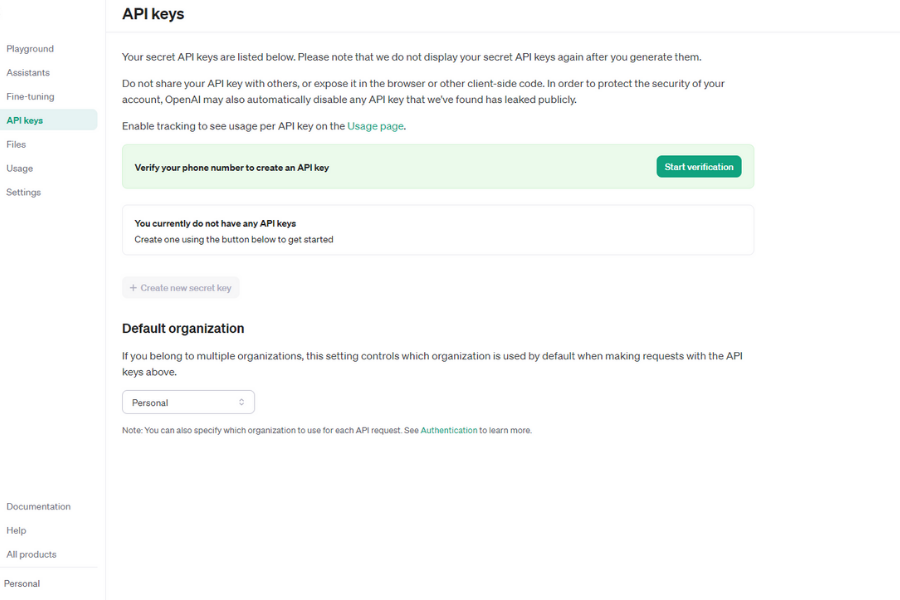
Remember to use the API responsibly and adhere to OpenAI’s usage policies to maintain access.
Troubleshooting Chat GPT Login
When you face issues logging into ChatGPT, don’t worry too much. Most times, you can fix these problems on your own without reaching out to support.
ChatGPT Login Loop
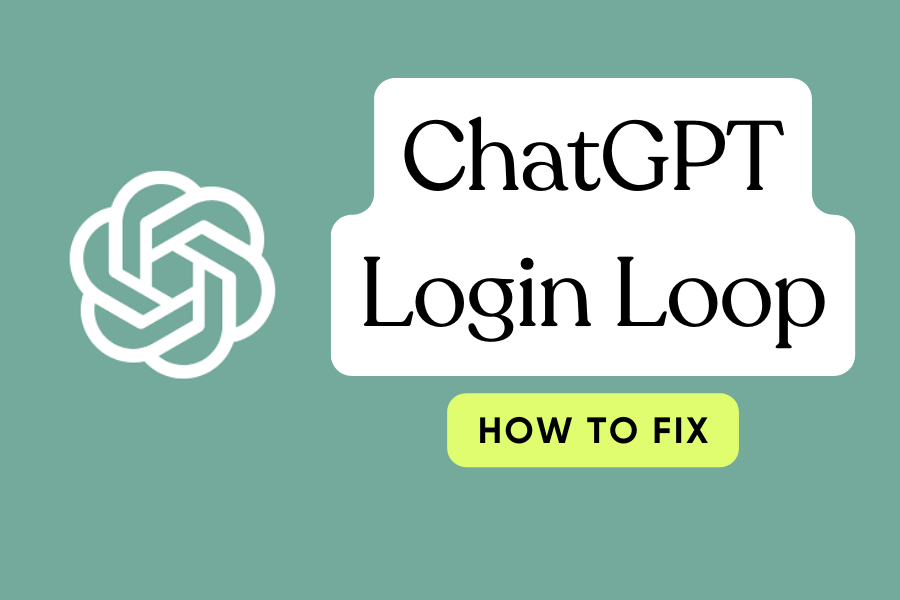
Step 1: Validate the user’s credentials
Verify that you have used the correct username and password. Besides, follow the appropriate password recovery process provided by the platform.
Step 2: Delete all of your cookies and cache
Login problems can sometimes occur due to an overloaded cache or damaged cookies. Frequently, these problems can be resolved by clearing your browser’s cache and cookies. To delete your cookies and cache, follow these instructions:
- Users should follow the specific instructions provided by their browser to clear cache and cookies.
- Choose the proper period (for example, “Last hour,” “Last day,” or “All time”).
- Click the boxes next to “Cache” and “Cookies” (other choices can be unchecked if preferred).
- Select a button that says “Clear data” or something similar to clear the cache and cookies.
Step 3: Verify network connectivity
Ensure that your internet connection is stable. If necessary, restart your router or join an alternative network. Check your internet speed to make sure it satisfies ChatGPT’s standards. Try temporarily removing your virtual private network (VPN) if you use one to see if the problem disappears.
Step 4: Update your operating system and browser
Compatibility problems can arise from using outdated operating systems or browsers. Ensure that the most recent versions of your operating system and browser are installed. This guarantees top speed and eliminates any potential conflicts that could be the root of the login loop.
Step 5: Turn off your antivirus and firewall temporarily
Sometimes, antivirus and firewall programs can interfere with ChatGPT’s login process. Users should try temporarily disabling their antivirus and firewall to see if it resolves the login loop problem. However, they should ensure the security of their system by re-enabling them after testing.
Step 6: Contact ChatGPT support
You should contact ChatGPT support if the mentioned measures do not resolve the login issue. They should provide details about the problem and the steps they have already taken to troubleshoot.
There are common reasons why your ChatGPT login button is not working include browser cache and cookies issues, extensions on your browser, using outdated web browsers, unstable internet, VPN or antivirus, and firewall software.
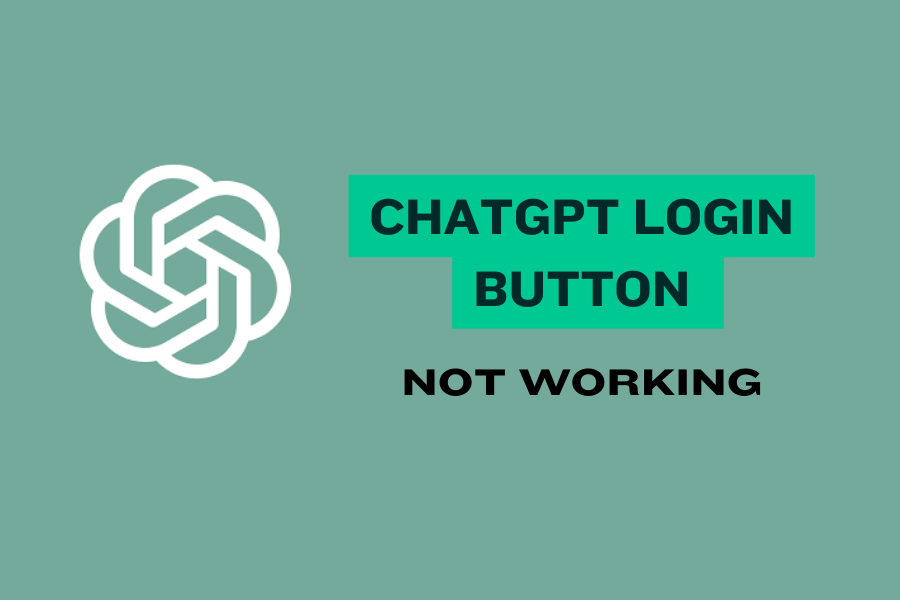
If you cannot log in to ChatGPT, you can clear your cookies and cache first. Besides, you can also follow 9 ways below to fix the problem:
Delete your cookies and cache
If your login button cannot use, one of common causes is your browser’s cache or cookies may be not working or missing. To solve it, you should clear the cache and cookies on the browsers you often use such as Google Chrome, Microsoft Edge, and Safari.
Turn off browser extensions
In addition, the cause may be due to your Google extensions. Often, these useful add-ons help you get your work done better and faster, or improve Internet experience. But the installation of many extensions may lead to ChatGPT not loading when logging in.
Thus, the best solution is to remove your recently installed extensions and reinstall them. This will help you find out which ones cause the problem and remove them from your browser completely.
Try other devices
You can also switch to a different device to access ChatGPT. For example, if you are using a laptop, switch to your phone or tablet to log in (or vice versa)
Check with a different browser
If you don’t have many devices to change as the previous method, you can try changing the browser. This method always works for me, so I think you can access ChatGPT in other browsers other than the one you are using, maybe including Google Chrome, Microsoft, and Safari. Besides, opening an incognito tab to access the platform.
Inspect your Internet connection
Double-check your network connection, I often mention this in my guide posts about ChatGPT problem-solving. Besides, if your home network is unstable or interrupted, it can cause ChatGPT to malfunction. Therefore, you should check, if there is a problem with the network, and call Internet customer service to fix it.
Upgrade your web browser
Using an outdated web browser can affect your quality to access ChatGPT. Therefore, you can update your browser by accessing the browser’s settings and looking for “Help” or “About” section. Next, find the options to update your browser, and finally restart and logging in again
Turn off VPN services
If you use a virtual network created by a VPN, ChatGPT may discover the IP address you are using, resulting in its login not working. Turn it off and try logging in to the platform again in this case.
Switch off the firewall or antivirus
Your antivirus software or firewall may be blocking ChatGPT. This is because they are designed to protect your computer from malicious activity from the outside. Therefore, you should temporarily disable these two modes to try accessing it again to see if it works.
Disable your ad blocker
Your ad blocker may be too strict with ChatGPT. So, extensions like uBlock Origin, AdBlock Plus, or Ghostery, may block it, resulting in you not being able to log in to ChatGPT. Therefore, you can disable them or adjust the type of settings of the software, i.e. block all except ChatGPT.
ChatGPT on Multiple Devices
Chat GPT is versatile, available on both desktop and mobile devices. As long as you have a current web browser and internet connection, you can easily use Chat GPT from anywhere.
Desktop Access
Desktop users enjoy Chat GPT’s larger interface for easier navigation and tasks like writing help. The desktop version also has enhanced formatting options such as bold, italics, and bullet points, useful for creating documents and taking notes.
Mobile Access
Mobile users can easily access Chat GPT too. Simply open your web browser, go to the OpenAI site, and start chatting. For a better experience on mobile, think about bookmarking the site or adding a shortcut to your home screen for faster access.
Final Words
Now you’ve got all the info you need to sign in or set up your ChatGPT account. Just a heads-up, the official login page for OpenAI is at chat.openai.com — there’s no “GPT” in the URL, which might seem a bit odd, but that’s the current setup.
Best of luck, and hope you create something amazing with ChatGPT!