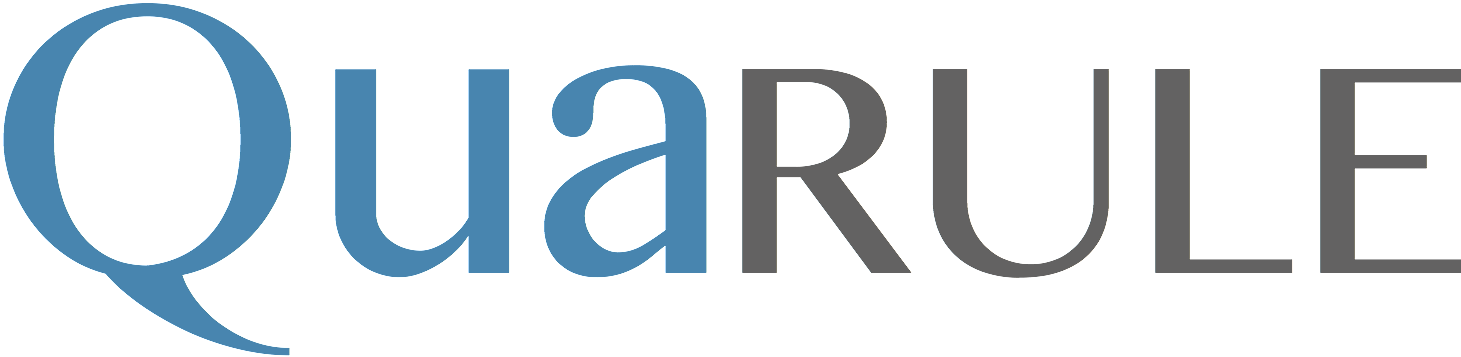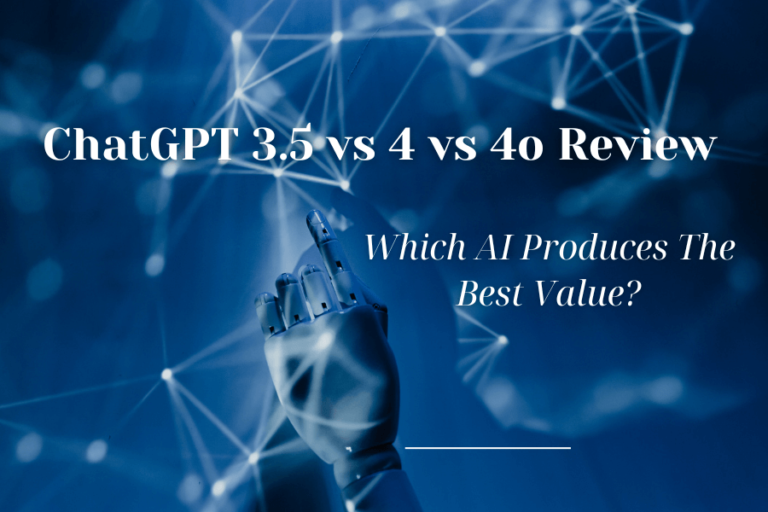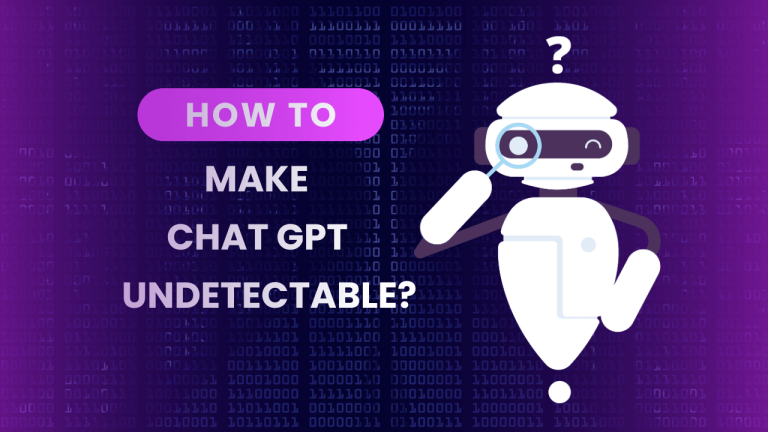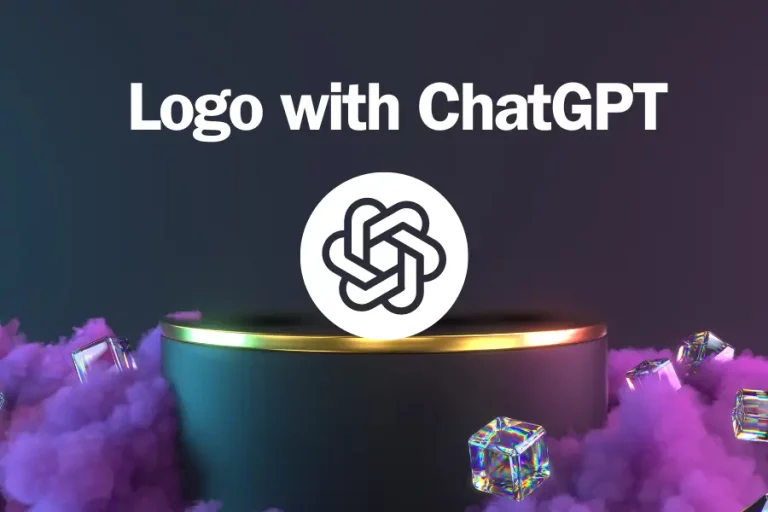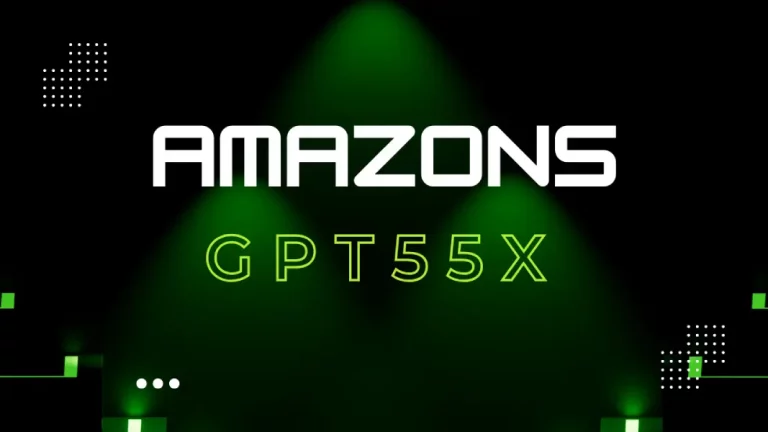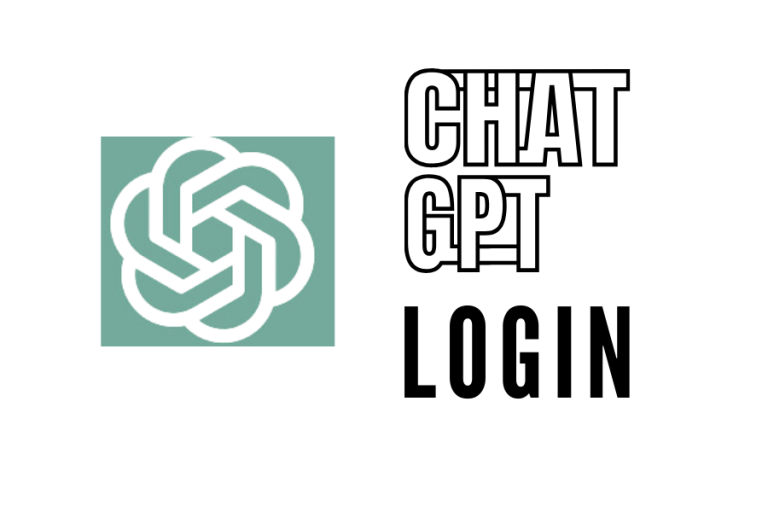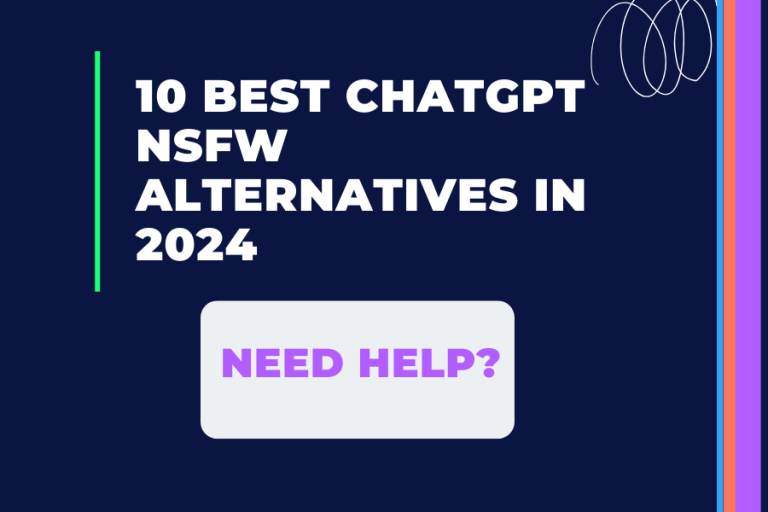How To Use Chat GPT With Power BI: A Step-By-Step Tutorial
Open AI’s ChatGPT is a tool. It got really popular fast! 1 million people started using it within just five days after starting. Now, ChatGPT collaborates with numerous apps aiming to improve users’ lives.
If you want to integrate your Power BI with ChatGPT, you are in the right place. In this blog post, we outline easy ways to use ChatGPT with Power BI. You should definitely read it.
What Is Power BI?
Power BI is a business intelligence and data visualization tool with numerous advantages that are useful for users from different industries. This application stands out due to its numerous built-in AI features, which simplify and enhance the process of data analysis and visualization. These features include Quick Insights, Smart Data Discovery, Natural Language Querying, AI-Powered graphics, and Automated Machine Learning, all designed to make data more accessible and insightful.
The widespread use and market share of Power BI can be attributed to several factors. A key advantage is its seamless integration with other Microsoft products, such as Excel and Sharepoint. This integration is particularly beneficial for businesses that are already part of the Microsoft ecosystem, making the adoption of Power BI a more straightforward process.
Another significant aspect of Power BI is its user-friendly interface, which is particularly advantageous for individuals who may not have extensive technical expertise. This simplicity empowers users to create detailed reports and dashboards without needing in-depth technical skills, democratizing data analysis and reporting.
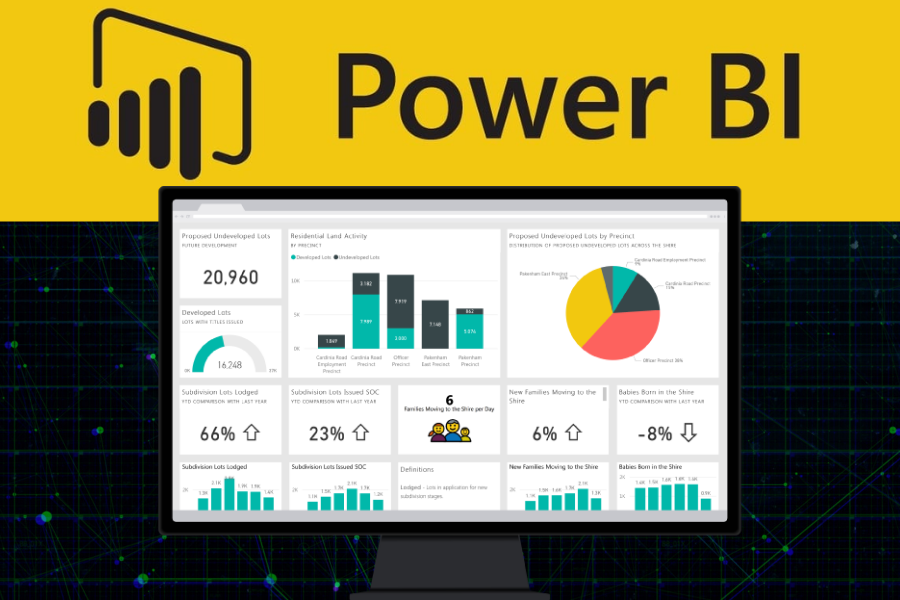
Moreover, the capabilities of Power BI can be further expanded through integration with ChatGPT using Python. This integration introduces an innovative and exciting approach to reviewing and interpreting existing reporting content, adding a new dimension to data analysis and business intelligence. This combination leverages the strengths of both platforms, offering a more dynamic and interactive experience in handling and understanding data.
What Is The ChatGPT API Method?
Getting the ChatGPT API Key is easy. Here’s how you can do it:
- Sign up for an API Key: First, you should sign up for an API key to use ChatGPT API. This can be done on the API website.
- Pick a Programming Language: You can use many programming languages, such as Python. They have custom SDKs and libraries for ChatGPT API.
- Install the SDK: Then, install the Open AI library for your chosen programming language. Usually, this can be done by using a package manager such as Pip.
- Set up the API: Install the SDK then log in with your API key and other necessary setup details to create a new version of the API. First, try it in a Python IDE such as Visual Studio Code.
- Send a Request to the API: Now, you can initiate sending requests to your API version.
- Work with the Response: You can use it in several ways when you receive a response from the API. For instance, you can display the content from the answer to make sure it is operating well.
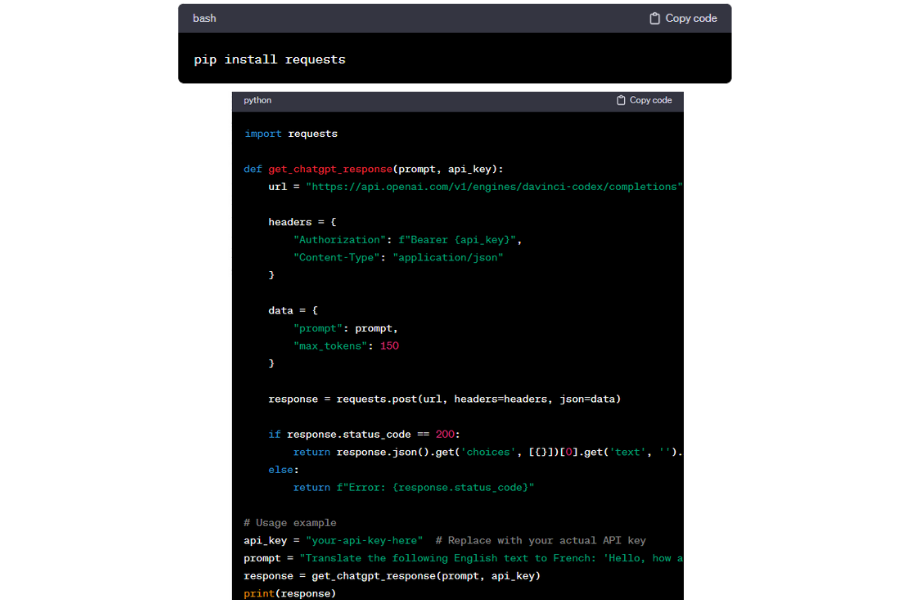
How Does Power BI Desktop Allow Python?
It is easy to switch on Python in Power BI Desktop. Just follow these steps:
Install Python: First, install Python on your computer. You can download it at the official Python website (Python.org) and install it as mentioned below.
Install Power BI Desktop: Make sure you download Power BI Desktop from the Microsoft website (Powerbi.Microsoft.com) if you have not done so already . Get the latest version.
Open Power BI Desktop: Open Power BI Desktop on your PC.
Turn on Python Scripting: Search for the file menu in Power BI Desktop then select “option settings” and thereafter, “options”.
Choose Python Scripting: In the options box, go to the “Preview features” on the left. Here, tick the box for Python Scripting to turn it on.
Set Up Python Options: Now, click on Python Scripting in the menu on the left. Here, you can tell Power BI where your Python is installed by choosing the right path. If you installed Python right, Power BI should find it by itself.
Restart Power BI Desktop: Close Power BI Desktop and open it again to make the changes work.
Check Python Integration: After restarting, check if Python Scripting is on by going to the “Home” tab. Look for the “Python Script” option in the “External tools” group.
Write Python Scripts: Now, you can start writing and running Python scripts in Power BI Desktop. Go to the “Python Script” option in the “External tools” group on the “home” tab to open the Python Script editor.
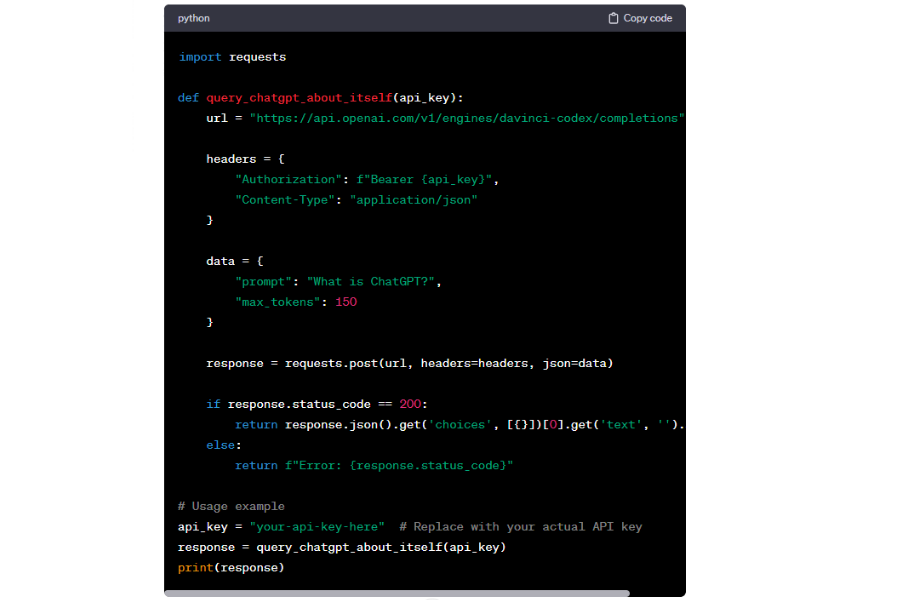
How Does Power BI Bring Up The ChatGPT API Call?
Using ChatGPT API in Power BI is straightforward. Here’s how you do it:
Get API Access: First, make sure you can use the ChatGPT API. Check OpenAI to get the right API credentials and permission to call the API.
Set Up Power BI: Install and open Power BI Desktop on your computer. Be sure you’re using the latest version.
Get Data From the Web: In Power BI Desktop, go to the “Home” Tab. Click on “Get Data” in the “External Data” section, and pick “Web” as your data source.
Enter API Endpoint: In the Web connector box, type in the API Endpoint URL given by OpenAI for the ChatGPT API.
Set Up Request Headers: You might need to change request headers in the Web connector. This includes adding the authorization token or API key to approve your API request. Check the OpenAI documentation for the right headers and authorization method.
Customize API Request: You might need to change the API request parameters to match what ChatGPT API needs. For example, you could add a user message or context to get the right response.
Test and Validate: After setting up the API Endpoint, headers, and request parameters, click “OK” or “OK & Load” to test the API call and bring the data into Power BI.
Transform and Visualize the API Response: Once you have the API response data in Power BI, you can change the data as needed and make visualizations, reports, or dashboards based on the ChatGPT API’s response data.
Conclusion
We’ve explored the steps to integrate Chat GPT with Power BI, unlocking a world of advanced analytics and AI-driven insights. By following this tutorial, you can harness the power of Chat GPT’s natural language processing within the robust data visualization environment of Power BI. This integration not only enhances your data analysis capabilities but also brings a layer of AI efficiency to your decision-making process. Whether you’re a business analyst, data scientist, or a Power BI enthusiast, the combination of Chat GPT and Power BI offers a unique edge in navigating and interpreting complex data. Remember, the key to success with these technologies is experimentation and continuous learning. So, dive in, explore the possibilities, and transform your data into actionable insights like never before.