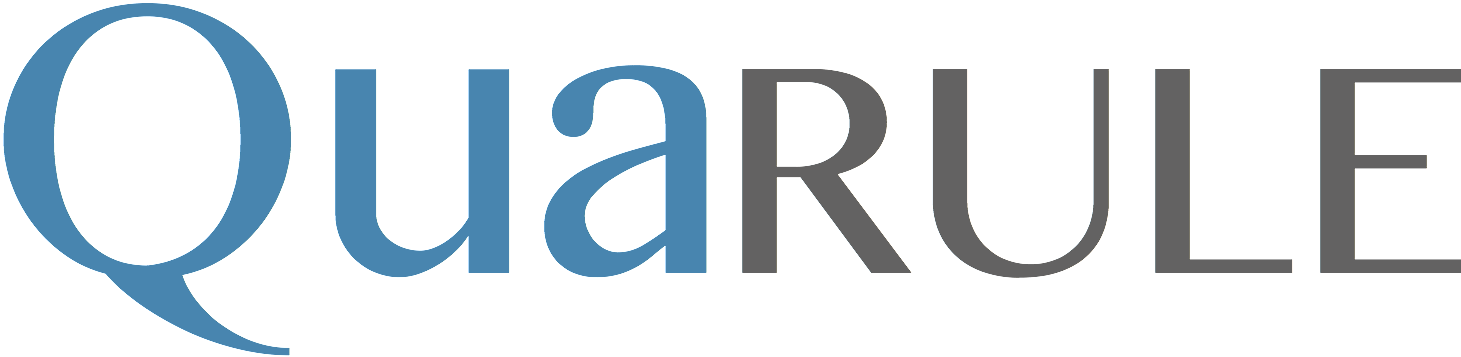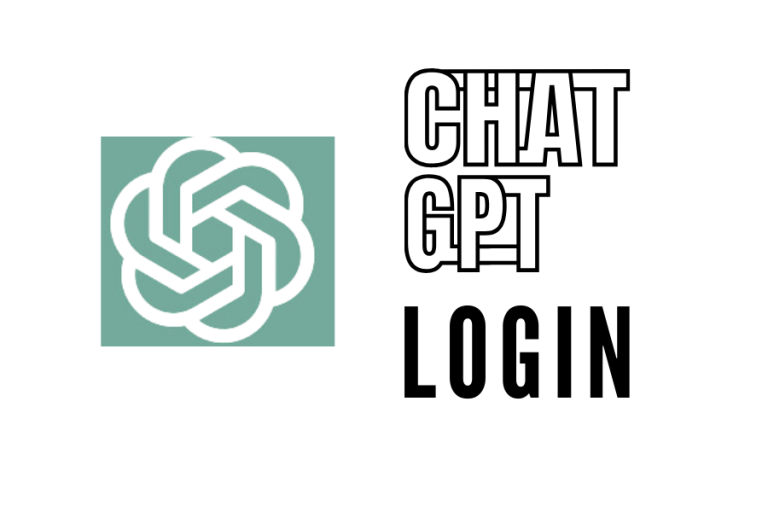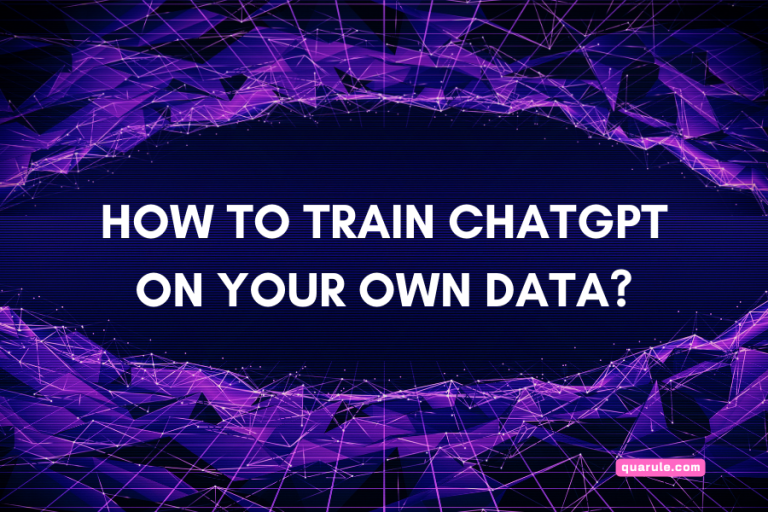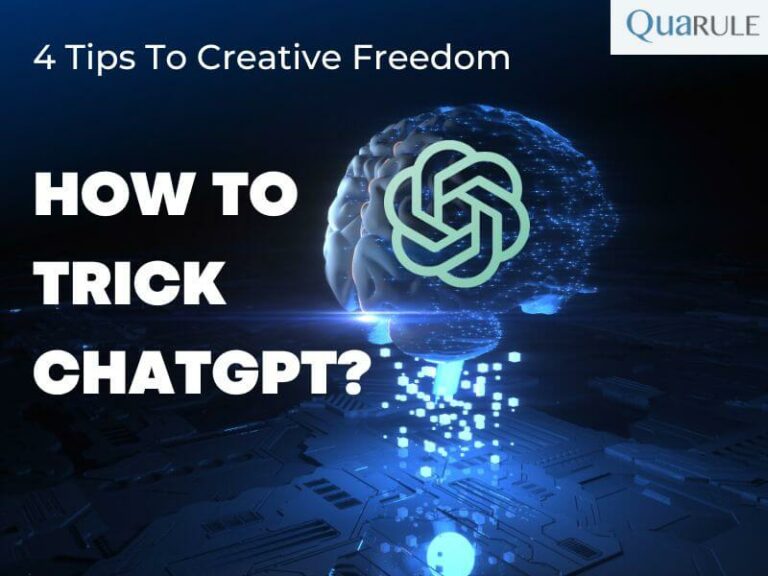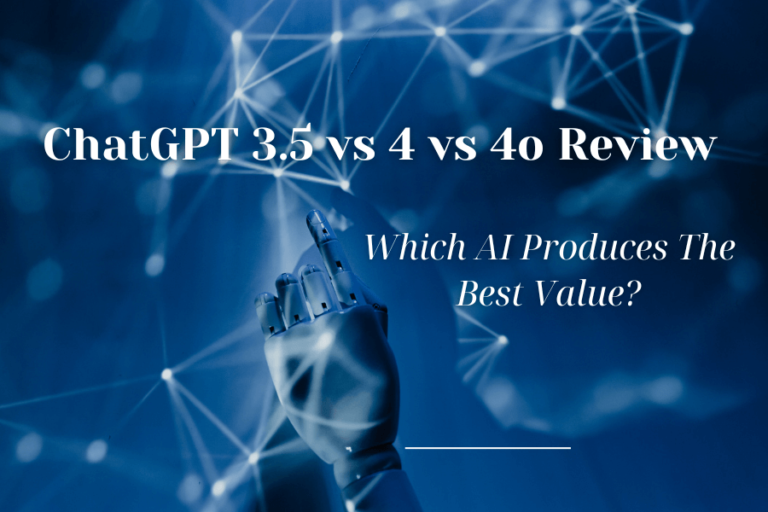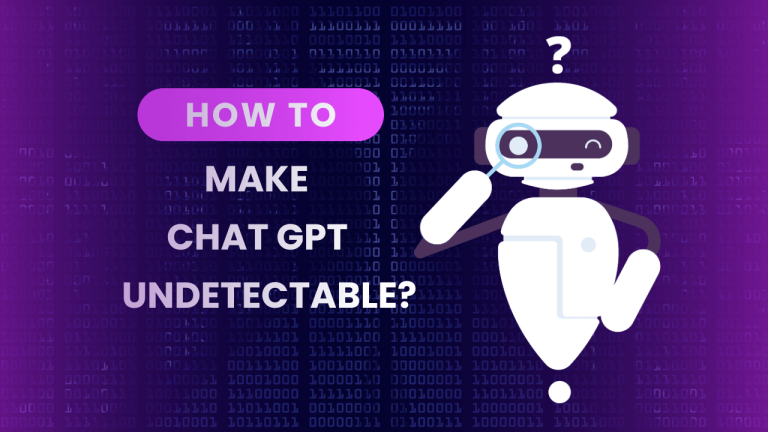Thanks to AI, work is easier for us and information use has changed. ChatGPT is a very famous AI model. OpenAI made it. ChatGPT can understand text and create human-sounding ones. It’s used for making content, helping customers and teaching. So, Can Chat GPT Summarize a Pdf?
Yes, it’s true. You need to read more. Today, AI will help you read large files fast. This will save you both time and effort. In three easy steps, let’s learn how to do this.
ChatGPT: A Strong AI Word Expert
OpenAI’s ChatGPT is an artificially-intelligent word wiz. It learns from examples how to understand and write text like a human. It can talk with users in real time.This makes it useful for many jobs. This model can even help you make your chatbot. But like any AI, ChatGPT isn’t perfect. It’s best to use it with human help to make sure its answers are right and suitable.
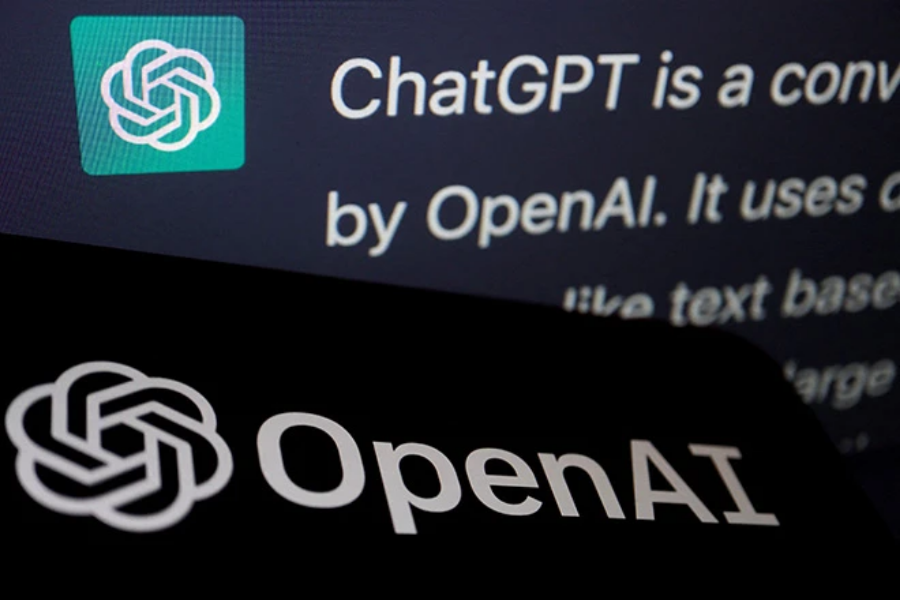
ChatGPT to the Rescue: Simplifying Big PDF Files
Dealing with a huge PDF file can be overwhelming, especially when you’re just looking for the important bits. This is where ChatGPT shines! It uses its AI powers to turn lengthy PDFs into short, easy-to-understand summaries.
Here’s the thing – ChatGPT can’t directly work on PDFs. You need to change your PDF into text first. After that, give this text to ChatGPT, and it will analyze it for you. And there’s more! ChatGPT can also write computer code without any extra help. We can show you how to do this in five easy steps.
How to summarize PDFs with ChatGPT step-by-step
It can save you a lot of time. Using ChatGPT to summarize a PDF file will help you quickly grasp the gist of what is in that document. Below, we have outlined three simple steps to do this:
Step 1: Turning a PDF into Text for ChatGPT
The first thing you need to do to get ChatGPT to summarize a PDF is to change that PDF into a text file. ChatGPT works best with plain, simple text.
This is easy to do online, or there are special programs for this purpose such as Adobe Acrobat. Here are the steps you should follow to turn your PDF into text:
- Using the tool or program you have selected, open up the PDF file.
- Scroll down and look for the choice that says export or convert to text. Normally it’s at the top of a section labeled “File.”
- When found, use this function to turn your PDF into text.
- Once the conversion, you can save the new text file to your computer or device.
By doing this, you’ll have your PDF prepped in a shape that ChatGPT can understand and use.
Step 2: Passing the Text File to ChatGPT for analysis.
Once you have your PDF turned into a text file, the next step is to let ChatGPT read it.
Here’s how to do it:
- Open up your web browser and go to the official ChatGPT website.
- If you have not already logged in, please enter your login details.
- On the home page, you should see a message input area. It’s generally a big box in which you can type or paste text.
- So go to your text file now. Press Ctrl+A or Command+A to select all the text.
- Paste this text (Ctrl+V or Command V).
- Go back to the ChatGPT home page and click into the message box.
- Now paste the text you cut (Ctrl+V or Command+V).
- When pasting, ensure the text is right and complete.
Now, ChatGPT has your text and is ready to start analyzing it.
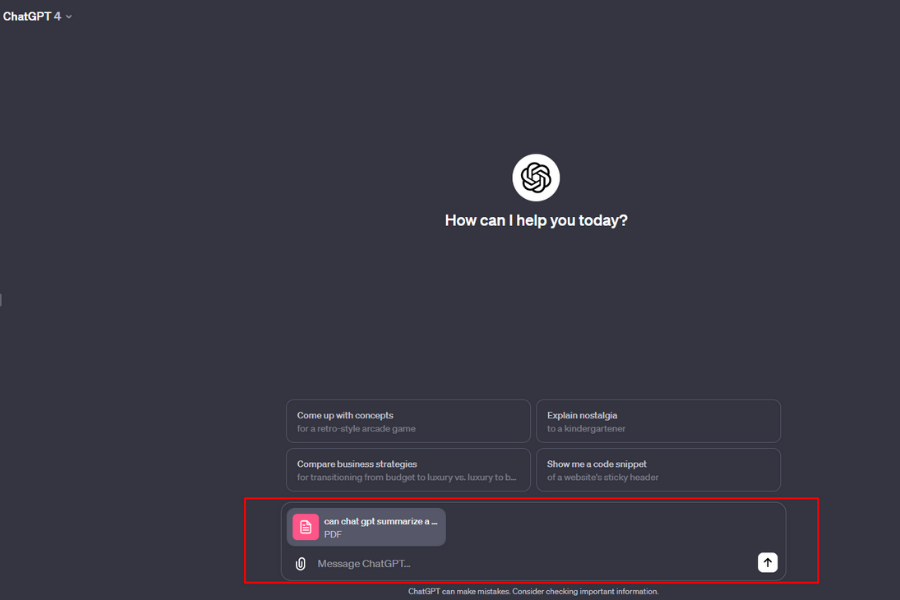
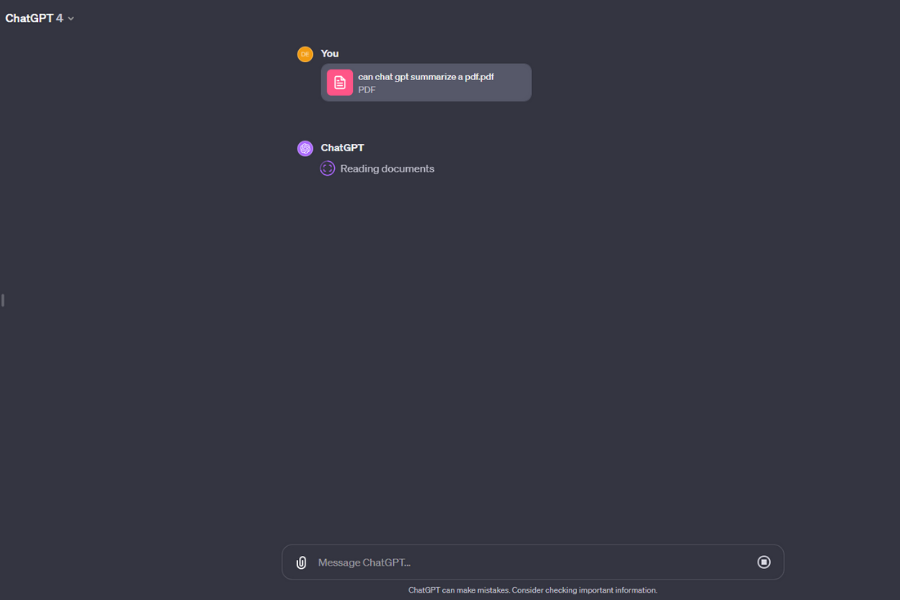
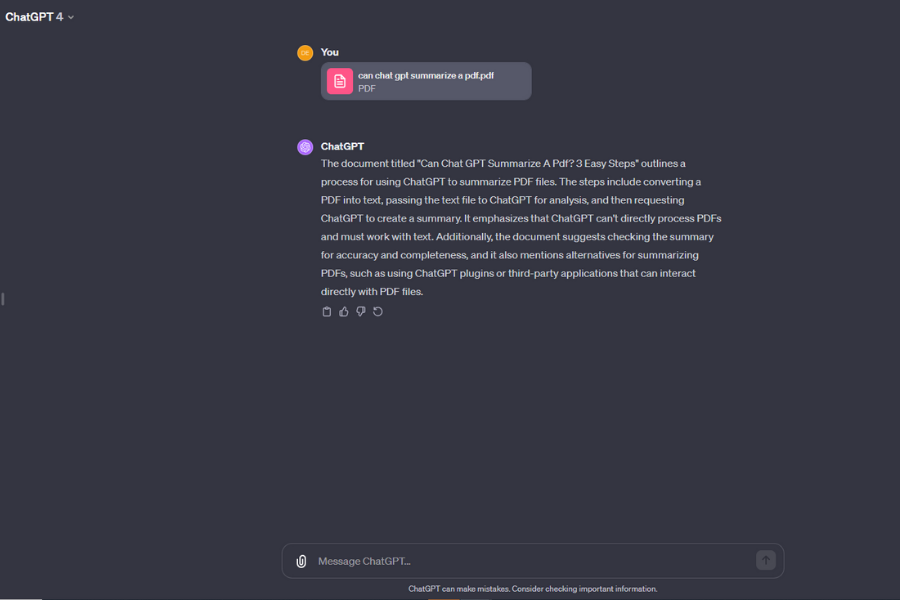
Step 3: Requesting ChatGPT to Create a Summary
Now that you’ve successfully given the text to ChatGPT, the final step is to ask it to condense the information into a summary.
Here are the detailed steps:
- In the same chat or message window where you pasted the text, click into the typing area again.
- Now, you need to give ChatGPT a clear instruction. Type something like, “Can you summarize the text above for me, please?” This tells ChatGPT exactly what you need.
- After typing your request, hit the ‘send’ button or press Enter. This will send your command to ChatGPT.
- Once you’ve sent the instruction, all you have to do is wait. ChatGPT will process your text and work on creating a summary. This usually doesn’t take long.
- After a short wait, ChatGPT will respond with a summarized version of your text. This summary will contain the key points and main ideas from your original text, making it much easier to grasp the essential information without reading the entire document.
And there you have it! You’ve used ChatGPT to turn a long, daunting PDF into a brief, easily understandable summary.
Once ChatGPT provides you with the summary, it’s important to go through it carefully. Remember that although ChatGPT is quite good at making summaries, they might not be perfect every time.
So, take a moment to read the summary ChatGPT has generated. Compare it with the main ideas from your original document. You need to make sure that the summary correctly captures the essential points. If you find that something important is missing or not quite right, you may need to adjust the summary yourself or ask ChatGPT for another attempt.
Now that you’ve got the hang of using ChatGPT for summarizing PDFs, there’s a whole world of AI chat tools out there waiting for you to explore. These tools can enhance your conversational abilities and open up new possibilities in how you interact with AI.
Finding Alternatives for Summarizing PDFs Using ChatGPT
While using ChatGPT to summarize PDF documents is a straightforward method, it does require converting the PDF into a text format first. If you’re in search of more direct approaches to handle PDFs, there are several alternative methods that allow you to analyze PDF documents without the preliminary step of conversion.
One of the convenient options is to utilize ChatGPT plugins. These plugins are designed to integrate with the ChatGPT system, providing an enhanced experience by allowing the AI to directly interact with PDF files. This means you can bypass the text conversion process entirely.
Another route is to explore third-party applications like ChatPDF. Such applications are tailored specifically for dealing with PDF files. They provide a seamless way to access and understand the content of lengthy documents without the need to invest time in extensive reading.
These tools are particularly useful for quickly grasping the essence of complex documents. Whether you’re dealing with academic papers, lengthy reports, or detailed manuals, these methods can significantly cut down the time and effort required to digest the material.
By exploring these alternatives, you can streamline the process of summarizing PDF documents, saving time and enhancing your productivity. Whether through plugins, third-party apps, or direct uploads, these methods open up new possibilities in efficiently processing and understanding extensive textual information.
Conclusion
In the end, making short versions of PDFs with ChatGPT can really help both people who work and students. Yes, you might need to change PDFs into text first, but what you get is a short, easy-to-understand summary. This can save you lots of time and work. You should give it a try. You might find out just how helpful and strong ChatGPT is for making short versions of PDFs.