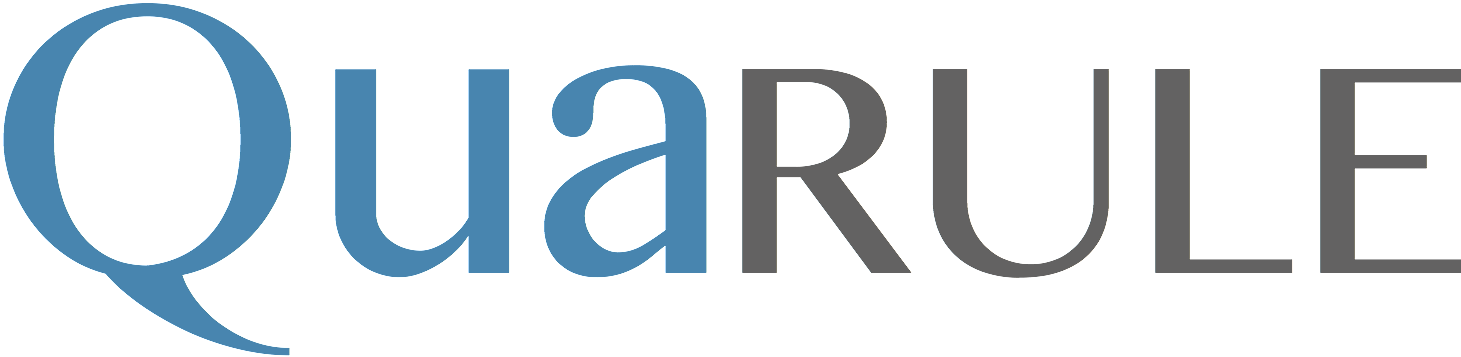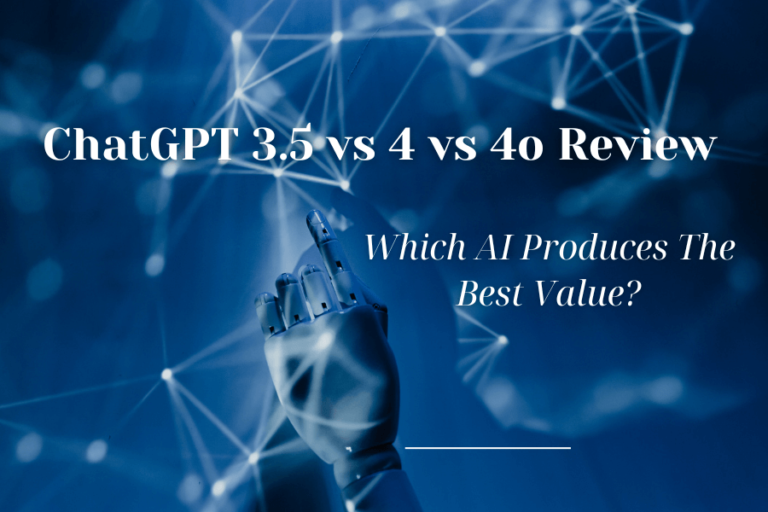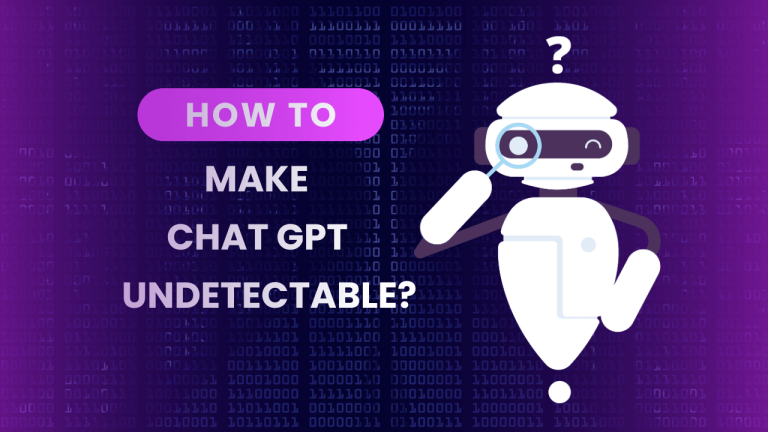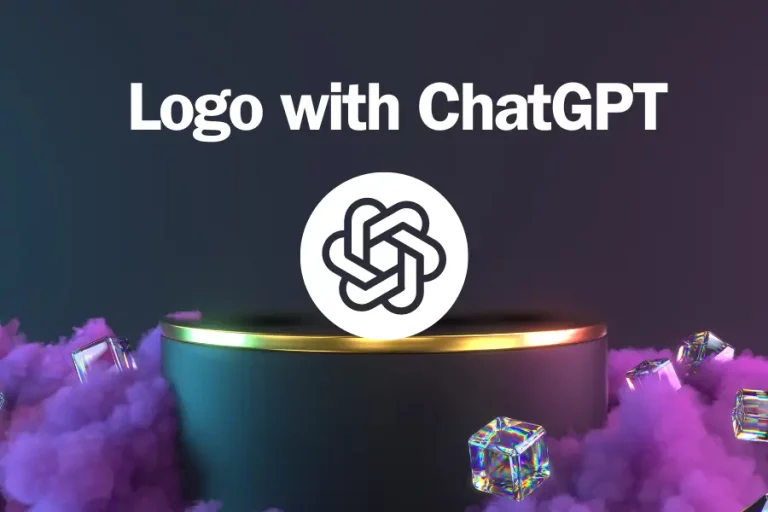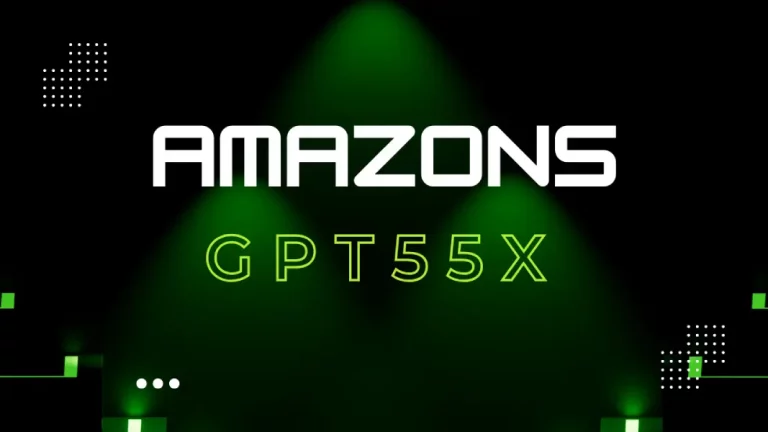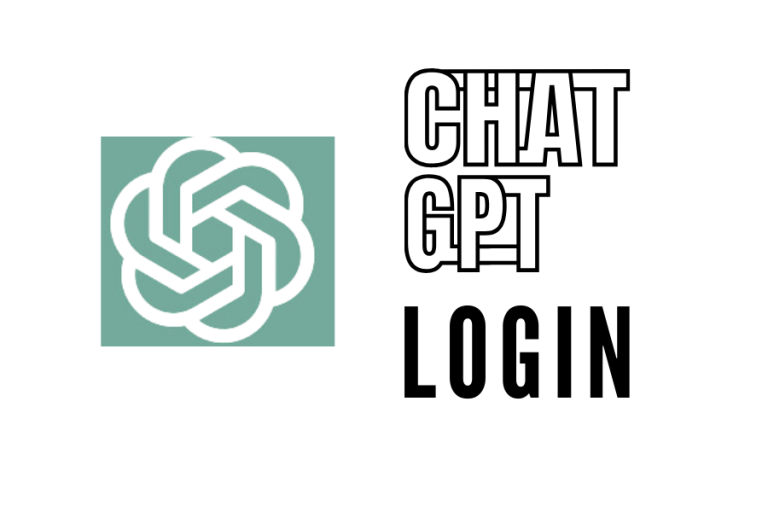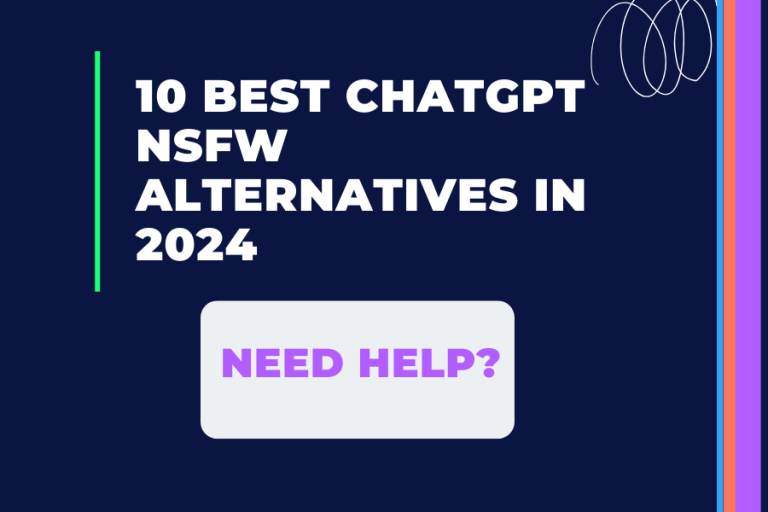How To Fix ChatGPT Not Working With VPN? (9 Solutions)
Some users may encounter challenges when trying to access ChatGPT while connected to a VPN. Follow this article to get some solutions to fix this issue effectively.
9 Methods To Fix ChatGPT When It Not Working With VPN
Here are 9 solutions to fix chatGPT when not working with VPN:
- Restart your VPN
Restarting your VPN app is the first step in fixing this issue. It can improve your connection and probably resolve minor software errors and issues.
- Use a dedicated IP address within your VPN
If your IP address appears on their blacklist, OpenAI will typically conclude that you are using a VPN service. The majority of services offer the opportunity to sign up for a dedicated IP address that is just yours.
- Switch the region of your VPN
To check if it can help solve server problems or network congestion that affect your connection. Most commercial VPN services let you switch your country or connect to a new server, which is enough to get around OpenAI’s IP blacklist.
Simply search for areas where ChatGPT is restricted and switch your VPN to one of those locations.
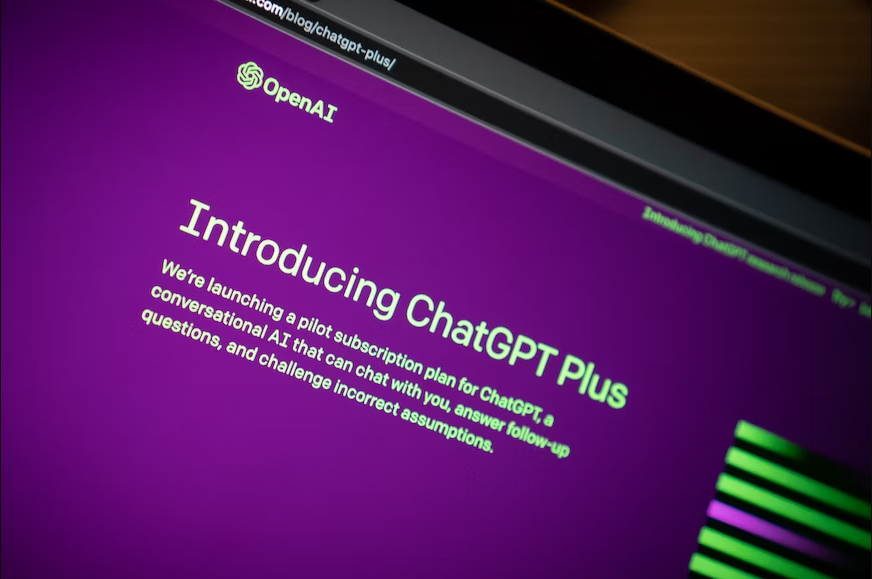
- Connect to an alternative VPN server
You can connect to a variety of servers in different locations thanks to most providers. Since, likely, your VPN didn’t create a connection properly, we advise connecting to an alternative server.
Note: Disconnecting your VPN before attempting to reconnect or switching to a different server. If the problem continues, try reconnecting or using a new server.
- Update VPN app
If you are using outdated VPN software or service, we suggest you upgrade to the newest version and constantly check for updates to make sure ChatGPT runs smoothly.
After checking for updates, the app will install them on your device when you authorize the installation.
- Perform a test to identify errors in your VPN
If there is a mismatch between the country where your IP address is located and the DNS server you are connecting to. As a result, there is another way OpenAI may track down VPN customers and ban them from using their service.
This problem typically affects users use free VPN providers that assign the same IP address to a large number of users.
- Disable WebRTC in your web browser
WebRTC (Web Real-Time Communication) is a technology that allows for file sharing and other forms of real-time communication. WebRTC can unintentionally bypass a VPN connection and reveal your actual IP address. However, it may make it difficult to use and access ChatGPT properly.
- Clear the cache and cookies in your browser
Your browser’s cache is a helpful tool that records and keeps different videos, photos, and other media to load previously visited websites more quickly and provide a better user experience. But over time, the cache weakens or gets compromised, interfering with the coding of numerous websites and making them unable to function correctly. Errors on ChatGPT may result from this.
So, you should try clearing the browser’s cache or cookies, even replace a new browser to prevent errors.
- Contact the VPN customer support team
VPN system service or Help button can lead you to the VPN’s customer service forums or helpline, where you can thoroughly describe the problem and communicate with the support via online chat or email.
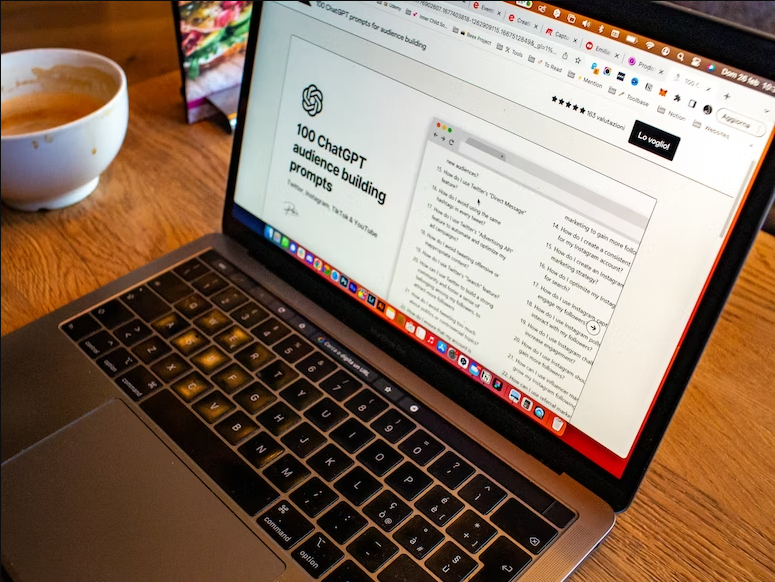
Why ChatGPT Not Working With VPN?
One or more of the following factors may be the cause of ChatGPT‘s failure to connect to your VPN:
- Blocked Common VPN IP addresses
- Connecting a server in a nation where ChatGPT isn’t supported
- Browser cookies reveal your real location
- Leaked DNS
- Continuing the IPv6
- WebRTC leaked
- VPN limitations causing communication interference of protocol used by ChatGPT
- A poor VPN experience
- Difficulties caused by particular platforms or services requiring user identification or authorization.
Conclusion
In conclusion, we have many ways to fix if accessing ChatGPT with a VPN might encounter inevitable challenges. You can reference the 9 methods I mentioned above or contact the customer services of VPN for further support.
Good luck!